Captivated by
powerful vibrations
Evolving to improve ease of use and pleasure!
ROCKET2 evolved from ROCKET+1D
The folds allow stimulation to the tip for even greater pleasure!
※This product is subject to very strong vibration. Use of a condom or similar device is recommended.Please refrain from using this product if you have sensitive skin.
As with other interlocking goods, VR+1D standard compliant
Affordable size and high power
The size is easy to hold in one's hand, and it is not difficult to find a place to store it.
Moreover, it is rechargeable, so it can be used at any time with strong oscillation.
Various vibration patterns
After turning on the product, the mode can be switched by clicking.
7 patterns of vibration are available for your enjoyment.
Rechargeable and cordless
Can be charged by magnetic touch charging or by connecting to the USB port.
The cordless design makes it easy to carry around.

accessory
User's Manual / Charging Cable
| interlocking hours | Approx. 60 minutes (approx.)* |
|---|---|
| Charging time | Approx. 2 hours |
※Operating time may decrease depending on the continuous use environment and function setting conditions.
usage rules
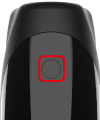
〈Power button〉
Press the power button for 2 seconds to turn on the power.
To switch modes, click again.
Press the button for 2 seconds to turn off the power.
〈Mode Switching〉
There are 7 patterns of vibration frequencies for stand-alone use of the device.
Each time the power button is pressed while the power is on, the mode changes.
A dedicated player is required to use the interlocking function.
 4DMEDIAPLAYER
4DMEDIAPLAYER
Playback on Smartphone / iPad / Tablet
- Turn on Bluetooth and location on the device terminal.
- Start 4DMEDIAPLAYER and select「 Settings 」.
- Turn on the ROCKET2.When the power is turned on, the lamp flashes after the vibration.
- Select「 Bluetooth 」on the screen to start searching for devices automatically.
Please wait until it is recognized. - Check that the name of the device appears on the screen and that the lamp goes from blinking to lit.
- Once confirmed, select「 Back 」to exit the connection screen, then select the item you wish to use and enjoy the work.
Playback on PC
- Turn on Bluetooth on the PC.
- Start 4DMEDIAPLAYER and select「Settings」.
- Turn on the ROCKET2.
When the power is turned on, the lamp flashes after the vibration. - Select "Bluetooth" on the screen to start searching for devices automatically.
Please wait until it is recognized. - Check that the name of the device appears on the screen and that the lamp goes from blinking to lit.
- Once confirmed, select「Back」to exit the connection screen, then select the item you wish to use and enjoy the work.
DPVR-4D / DPVR-4D Pro
- Press the power button to start up the DPVR-4D main unit.
- Turn on the ROCKET2.
- Select Bluetooth ( ) at the bottom of the screen.
- Next, select the icon for the interlocking mark.
- The device search will begin automatically. Please wait until it is recognized.
- Check to see if the ROCKET2 light goes from blinking to lit.
- Once confirmed, please close the settings and enjoy the video from the video list.
※ Only DPVR-4D can be used simultaneously with Bluetooth earphones.
SKYWORTH-4D S801 /
SKYWORTH 4D PRO-802
- Press the power button to start up the SKYWORTH-4D main unit.
- Turn on the ROCKET2.
- Select Bluetooth ( ) at the bottom of the screen.
- The device search will begin automatically. Please wait until it is recognized.
- Check to see if the ROCKET2 light goes from blinking to lit.
- Once confirmed, please close the settings and enjoy the video from the video list.
※ Support for the SKYWORTH-4D series is currently discontinued.
![Adult VR [Takumi] High-quality VR compatible with 60fps! Adult Festa VR, a + 1D experience-based video distribution site that links Onaho and video](https://afesta.tv/en_vr/images/adult_festa_vr_logo.png)


